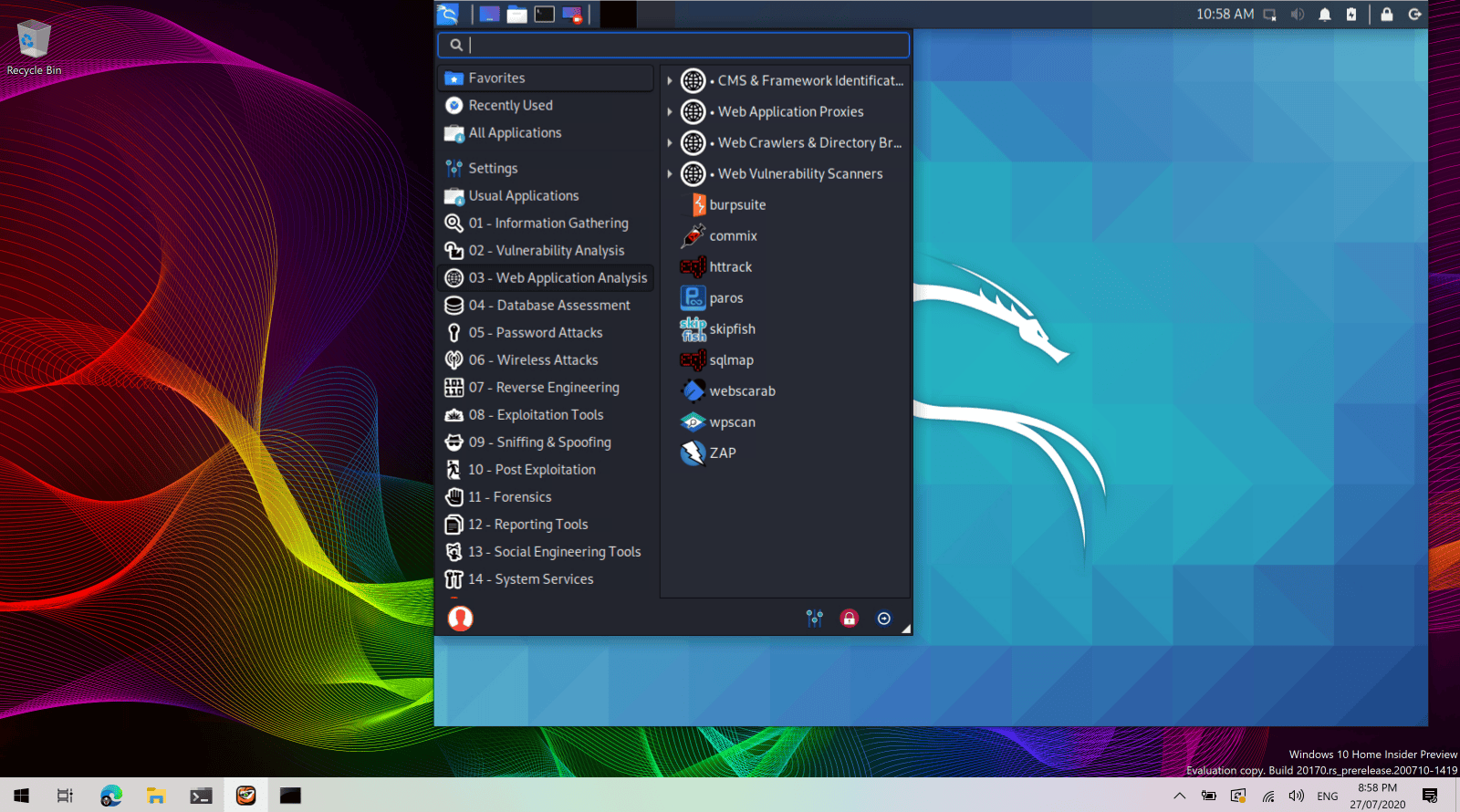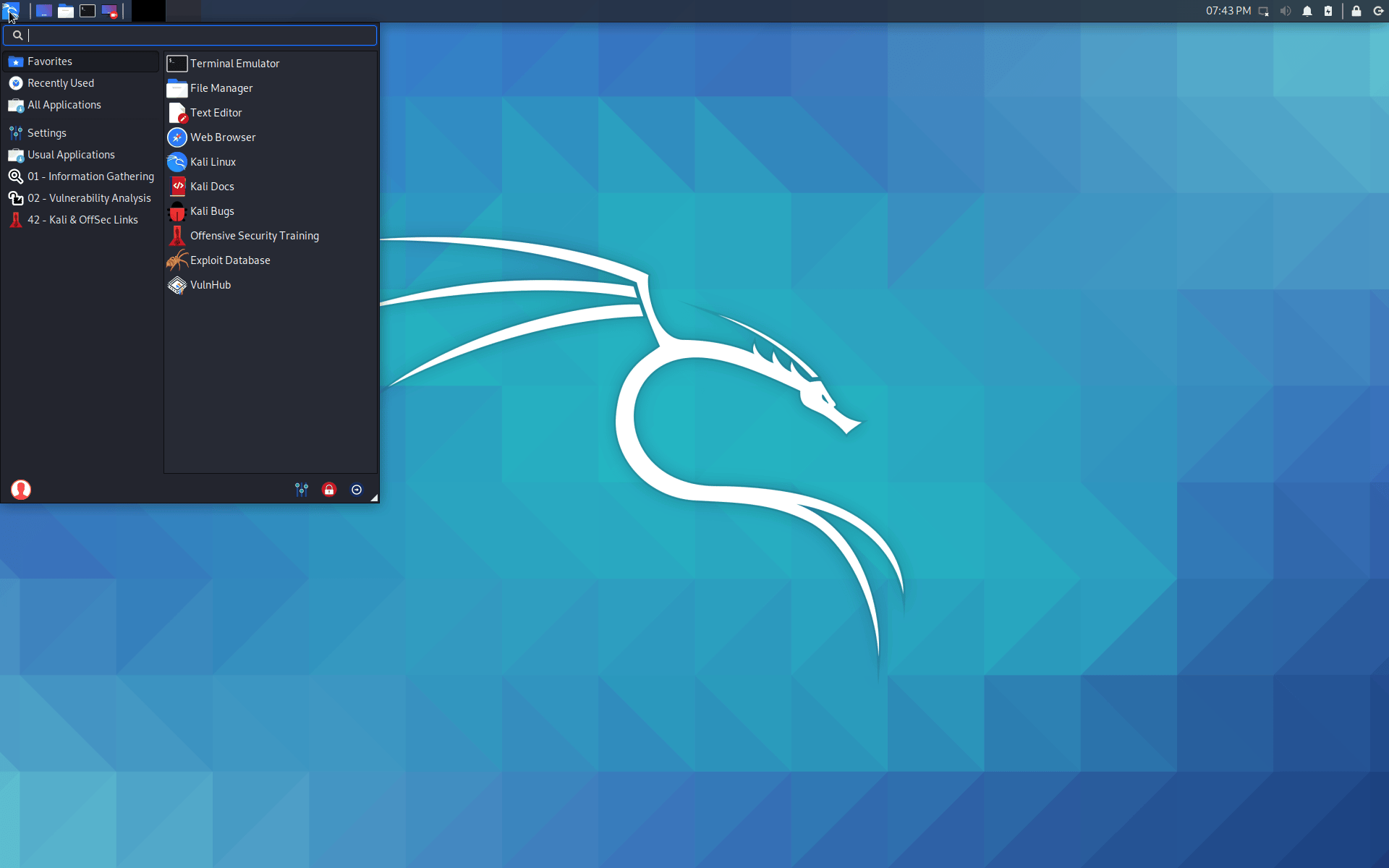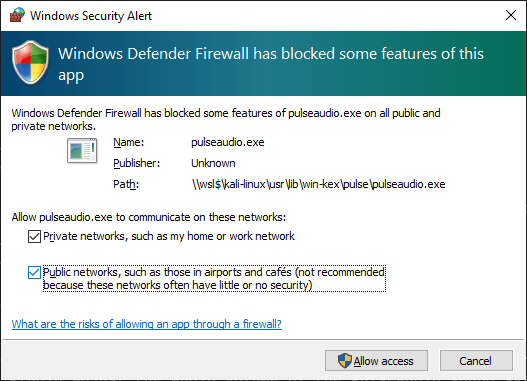Win-KeX Window Mode
Table of Contents
Overview
Win-KeX in Window Mode (Win) will run a Kali Linux desktop session in a separate window.
Window mode helps keeping the Windows and Kali environments visually apart.
Win-KeX utilises TigerVNC for its client and server components.
Usage
Start Session
Start Win-KeX as normal user in window mode via:
kex --win- Or simply via:
kex - NOTE: Window mode is the default Win-KeX mode so
--wincan be omitted in all commands on this page.
- Or simply via:
You will be prompted to set a VNC server password during first launch.
- The password can be changed later via
kex --passwd
- The password can be changed later via
This will start the Win-KeX server and launch the Win-KeX client in full screen mode:
Start Root Session
- Start Win-KeX as root in window mode via:
sudo kex --win - You will be prompted to set a VNC server password during first launch.
- The password can be changed later via:
sudo kex --passwd
- The password can be changed later via:
This will start the Win-KeX server as root and launch the Win-KeX client in full screen mode.
NOTE: The Win-KeX client always prompts for the VNC server password when connecting to a root session.
Session Management
- Pressing F8 will open the client’s context menu, which allows to manage the client sessions, e.g. close the client, switch between full screen and window, etc.)
- You can disconnect from active sessions by pressing F8 -> Exit viewer. This will close the client but leave the session running in the background
- You can re-connect to a session by typing:
kex --win --start-client
Sound Support
- Win-KeX includes pulse audio support
- To start Win-KeX with sound support, add
--soundor-s, e.g.:kex --win --sound - When starting Win-KeX with sounds support for the first time, ensure to select Public networks when asked for authorisation to allow traffic through the Windows Defender firewall
Multiscreen Support
- Win-KeX supports multiscreen setups: Press F8 an go to Options -> Screen. Then untick “Enable full-screen mode over all monitors” & “Full screen mode”, move Win-KeX to the desired screen and re-enable full-screen mode
Stop Session
- To close the Win-KeX client, press F8 and select “Exit viewer”
- To optionally shutdown Win-KeX Win mode, type:
kex --win --stop
Enjoy Win-KeX!
Updated on: 2024-Oct-23
Author:
Re4son